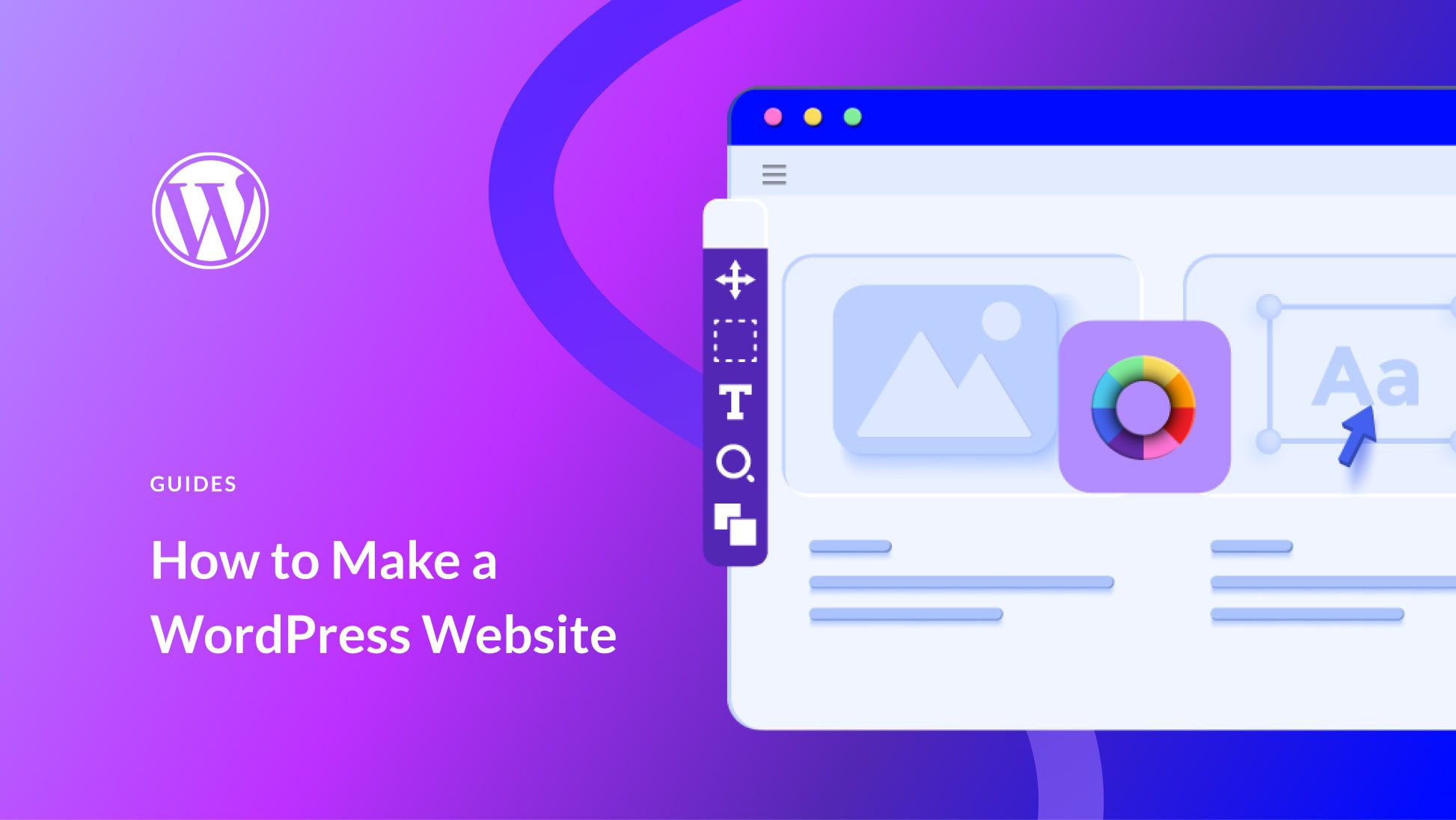Creating a WordPress Website:
A Step-by-Step Guide
Building a WordPress website can be a rewarding and straightforward process, whether you’re creating a blog, a business site, or an online store. Here’s a step-by-step guide to help you get started:
Step 1: Choose a Domain Name and Hosting
- Select a Domain Name
- Choose a unique and relevant domain name that reflects your brand or website purpose.
- Use domain registration services like GoDaddy, Namecheap, or your web hosting provider to register your domain.
- Purchase Web Hosting
- Choose a reliable hosting provider (e.g., Bluehost, SiteGround, or HostGator).
- Select a hosting plan that suits your needs (shared, VPS, dedicated, or managed WordPress hosting).
Step 2: Install WordPress
- Use One-Click Install
- Most hosting providers offer a one-click WordPress installation. Log in to your hosting account, find the WordPress installer, and follow the prompts to set it up.
- Manual Installation
- Download the latest version of WordPress from wordpress.org.
- Upload the files to your web server using FTP (File Transfer Protocol).
- Create a MySQL database and user for WordPress.
- Run the WordPress installation script by accessing your domain in a web browser.
Step 3: Configure WordPress
- Complete the Setup
- Choose a language, enter your site title, and set up your admin username and password.
- Configure basic settings like site title, tagline, and timezone in the WordPress dashboard under Settings > General.
- Choose a Theme
- Navigate to Appearance > Themes and browse the WordPress theme directory.
- Install and activate a theme that matches your website’s style and functionality needs.
- Customize the theme settings to fit your brand (Appearance > Customize).
Step 4: Install Essential Plugins
- SEO Plugin
- Install an SEO plugin like Yoast SEO or All in One SEO Pack to optimize your site for search engines.
- Security Plugin
- Enhance security with plugins like Wordfence Security or Sucuri Security.
- Performance Plugin
- Improve site speed with caching plugins like W3 Total Cache or WP Super Cache.
- Backup Plugin
- Set up automatic backups using plugins like UpdraftPlus or BackupBuddy.
- Contact Form Plugin
- Add contact forms with plugins like Contact Form 7 or WPForms.
Step 5: Create Essential Pages
- Home Page
- Set a static front page or use the latest posts as your homepage (Settings > Reading).
- Customize it with your theme’s built-in options or use a page builder like Elementor.
- About Page
- Write about your business, mission, and team to connect with your audience.
- Contact Page
- Include a contact form, map, and other relevant contact information.
- Blog Page
- If you’re running a blog, create a dedicated page to display your posts.
- Privacy Policy and Terms of Service
- Create these pages to inform users about your policies and comply with legal requirements.
Step 6: Add and Organize Content
- Create Posts and Pages
- Add new posts and pages from the WordPress dashboard (Posts > Add New, Pages > Add New).
- Organize content with categories and tags.
- Add Media
- Upload images, videos, and other media files to the Media Library.
- Set Up Menus
- Create and manage navigation menus under Appearance > Menus.
- Add pages, categories, and custom links to your menus.
Step 7: Customize and Optimize
- Customize Your Site
- Use the WordPress Customizer (Appearance > Customize) to adjust your site’s appearance.
- Customize headers, footers, widgets, and other elements.
- Optimize for SEO
- Use your SEO plugin to optimize content, images, and meta descriptions.
- Ensure your site is mobile-friendly and loads quickly.
- Test and Launch
- Test your website on different browsers and devices to ensure it looks and functions correctly.
- Fix any issues and make final adjustments.
Conclusion
Building a WordPress website involves selecting the right domain and hosting, installing and configuring WordPress, choosing and customizing a theme, adding essential plugins, creating important pages, and optimizing your site for performance and SEO. By following these steps, you can create a professional and functional website that meets your needs and engages your audience.
Phone
+97477522132Email
ahmeddaudj@gmail.comAddress
Umm Ghuwailina Doha, Qatar